File:IRC Clients-Weechat-0.3.5-dev-Lounge-colors-higmon-chanmon-xfer-horizontal buffers-merged private buffers.png
From Chat4AllFAQ
Revision as of 10:56, 7 February 2011 by FiXato (talk | contribs) (This screenshot shows a development build of WeeChat 0.3.5 compiled and running on an Ubuntu Linux server, through mintty over ssh on a Windows XP computer. It tries to show various of the common features of, and scripts for, WeeChat: * It shows window-s)
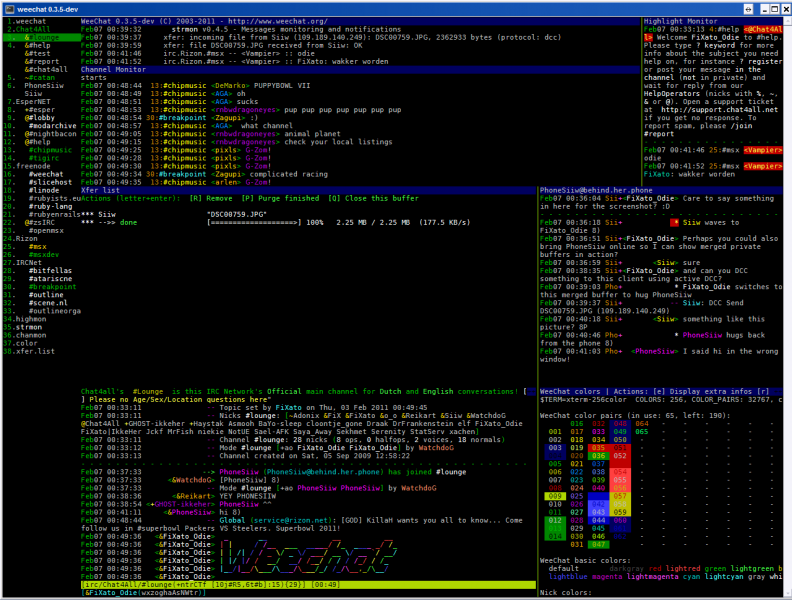
Size of this preview: 792 × 600 pixels. Other resolutions: 317 × 240 pixels | 1,280 × 969 pixels.
Original file (1,280 × 969 pixels, file size: 169 KB, MIME type: image/png)
This screenshot shows a development build of WeeChat 0.3.5 compiled and running on an Ubuntu Linux server, through mintty over ssh on a Windows XP computer.
It tries to show various of the common features of, and scripts for, WeeChat:
- It shows window-splitting. In this example the screen how been split into 2 horizontal splits, where the top window split has been split into two vertical splits of which the left is split again horizontally. The bottom main window split is split as well into two vertical splits of which each is also split horizontally again. Each window can display a single buffer, or a single merged buffer.
- On the left is the buffers.pl script, which shows a list of all buffers you have open. Such as server status buffers, channels, private windows, custom monitoring buffers and transfer lists. The green buffer number can be used to open that buffer in the current window. Green buffer names indicates something has been said in the channel, white indicates some form of activity and yellow indicates a highlight. Buffers sharing a number are 'merged buffers' which can be simultaneously displayed in a single window.
- On the top in the middle is a small split window that displays the 'core buffer'. The core buffer displays all information from weechat, such as incoming transfers, settings, highlights and errors/warnings. By default the core buffer is also merged with the server status windows, but I've chosen to have each of them independant.
- Below the top core buffer, is the Channel Monitor, provided by the chanmon.pl script. By default it shows the activity in all the buffers you currently aren't displaying in any of the (split) windows. You can also decider to monitor or unmonitor just specific windows, or even display activity in windows you are displaying already. Currently the text is aligned by channel name, but it can also be configured to align by nickname or buffer number.
- In the top-right is a small window I've reserved for the Highlight Monitor which is provided by the highmon.pl script. This displays all highlights from all buffers, so I can quickly see if someone needs me. The highlight keywords are configurable. I've kept the window small since I only want to quickly see what the highlight is about, and have a keyboard shortcut to quickly jump to that window and have it zoom fullscreen.
- In the bottom part of the screen I have the window split up into four windows. The top-left one shows the xfer buffer. This is a transfer list showing all file transfers, such as DCC connections.
- To the right of the xfer window is an example of merged buffers and private/query conversations. Next to the timestamp it shows from which merged buffer the message comes (shortened in this example to 3 characters), next is the message aligned by nickname. With the Control+x keyboard shortcut you can quickly switch the active merged buffer.
- Below the Xfer list is a window display how an active conversation in a channel looks like. In this example it is #Lounge on irc.Chat4All.org. It also shows an example of ascii-'art' integration of 'TOIlet' through the shell.py script. The buffer's titlebar displays the channel's topic. Individual nicks are coloured through the colorize_nicks.py script and weechat's native nick colouring support. As you also might have noticed, WeeChat has support for 256 colours instead of the basic 8 colours. The window's status bar shows the buffer name, channel modes and current time. Below it is the input bar which shows your current nick and modes. This buffer also depicts notices being displayed in a target buffer: in this case the current active buffer shows a spam message from Rizon staff.. Seriously Rizon, I don't care about the crappy superbowl. Server notices should be for important stuff, not advertising channels.
- Last, but not least, is the WeeChat colors window, which shows the current colour pairs for 256 colour support. WeeChat automatically assigns colour pairs as they are being displayed. If you would scroll down, you would also see the assigned possible colours for the nicks. By pressing ctrl+c in this window, you'll get an overview of all (256) system colours and their number, which you can then assign to WeeChat elements.
File history
Click on a date/time to view the file as it appeared at that time.
| Date/Time | Thumbnail | Dimensions | User | Comment | |
|---|---|---|---|---|---|
| current | 10:56, 7 February 2011 | 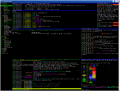 | 1,280 × 969 (169 KB) | FiXato (talk | contribs) | This screenshot shows a development build of WeeChat 0.3.5 compiled and running on an Ubuntu Linux server, through mintty over ssh on a Windows XP computer. It tries to show various of the common features of, and scripts for, WeeChat: * It shows window-s |
- You cannot overwrite this file.
File usage
The following page links to this file: