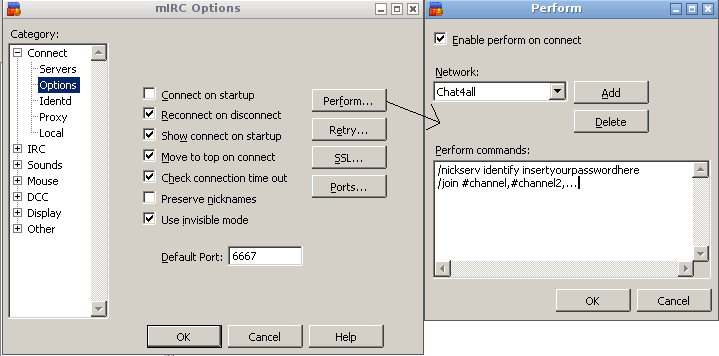AutoIdentify
Placeholder page for instructions on how to auto-identify in several IRC clients
Contents
Using the server password
This only will auto-identify you upon connect if you are connecting with your registered nickname. For this to work, you need to specify your nickserv password as the 'server password'. In most IRC clients you can set this in your server/network connection settings. Or if you connect using a manual command such as /SERVER, you can specify it at the end as last argument, for instance;
mIRC
/SERVER irc.chat4all.org:+7001 YourNickservPassword
weechat
to add as a permanent network:
/server add chat4all irc.chat4all.org/7001 -ssl -autoconnect -password=YourNickservPassword
to connect as a temporary server:
/connect irc.chat4all.org/7001 -ssl -password=YourNickservPassword
Using scripting
mIRC Perform
To reach the perform buffer, go to the Tools Menu > Options, then locate Connect > Options in the left tree menu. Clicking on the Perform... button brings up another window, where you should first make sure "Enable perform on connect" is checked. Once it is, hit the Add button. If you have assigned a network name (for instance Chat4All) to the Chat4All server(s) in the Server-list, then find Chat4All in the list and hit the OK button. With Chat4all selected in the Network dropdown, put:
/NICKSERV IDENTIFY replaceWithYourPassword
in the perform commands. Keep pressing the OK buttons to leave/confirm everything and reconnect. You will see that you have been automatically identified.
A graphical representation of the above:
mIRC Remotes Script
Open the Scripts Editor via Tools > Scripts Editor (or just hit Alt-R), and in the Remotes tab insert this code:
on *:CONNECT: {
if ($network == CHAT4ALL) {
/nickserv IDENTIFY yourpassword
}
}
Reconnect to verify you have indeed been automatically identified.